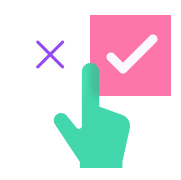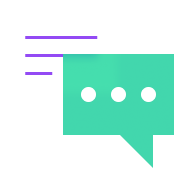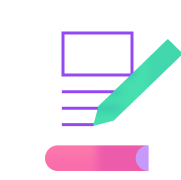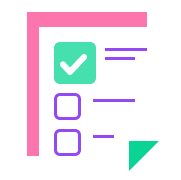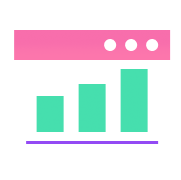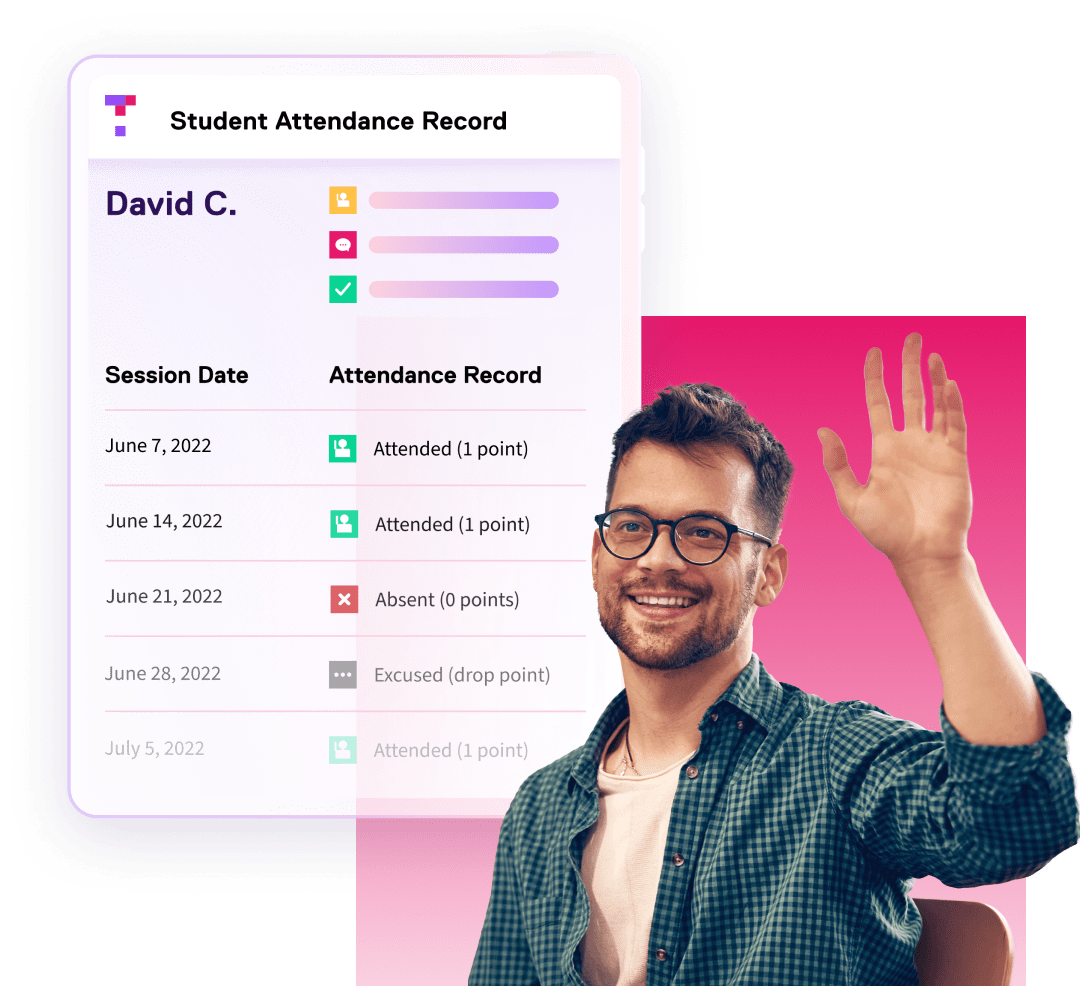
Feature: Automatic Attendance
Take the work out of attendance tracking.
Tracking class attendance can be a chore. Top Hat makes it quick and easy in any classroom. Save time so you can focus on what you do best—engaging and connecting with your students.
98%
of instructors stated that class attendance improved with Top Hat
78%
of students say they are more likely to attend class because their instructor uses Top Hat
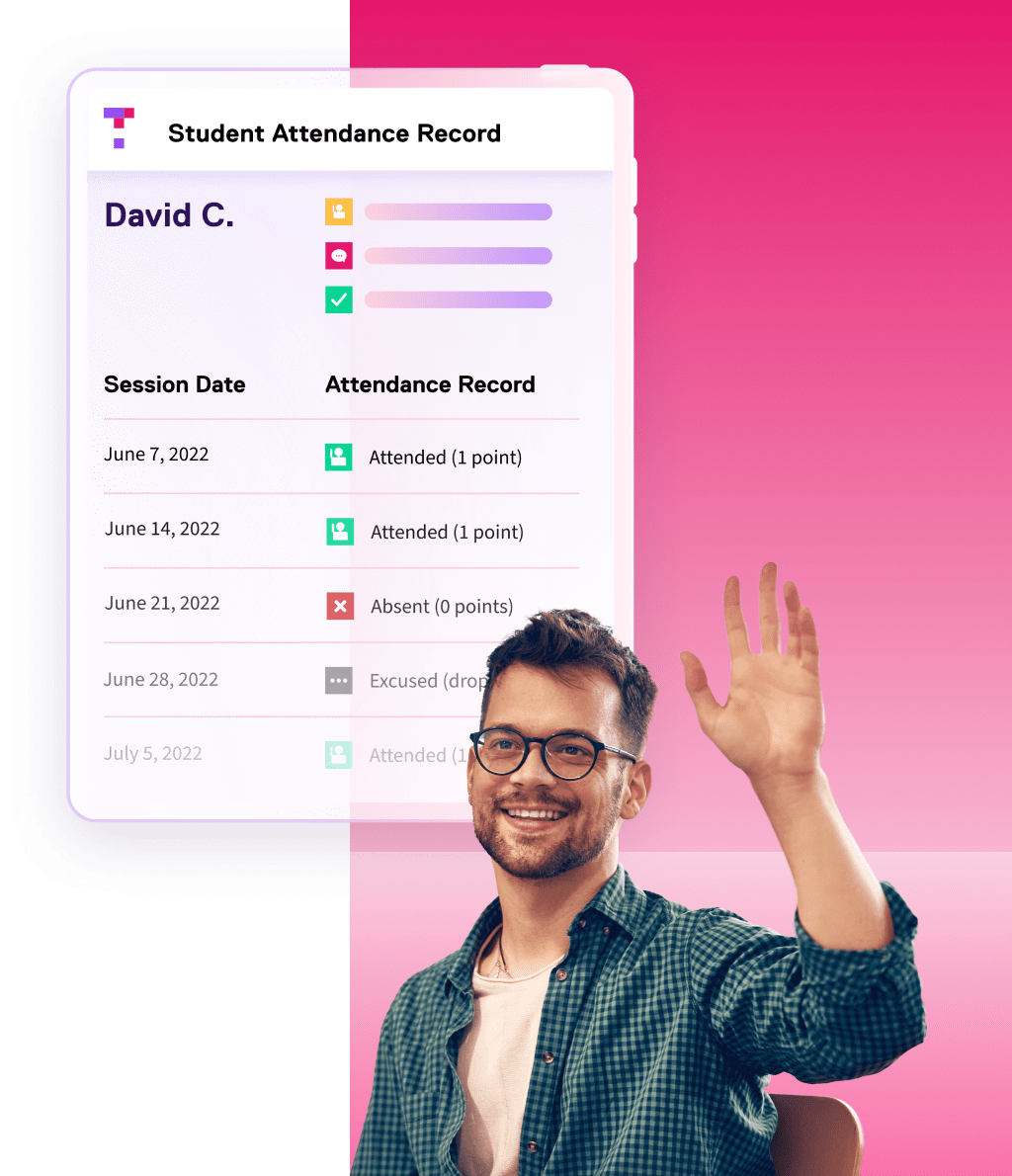
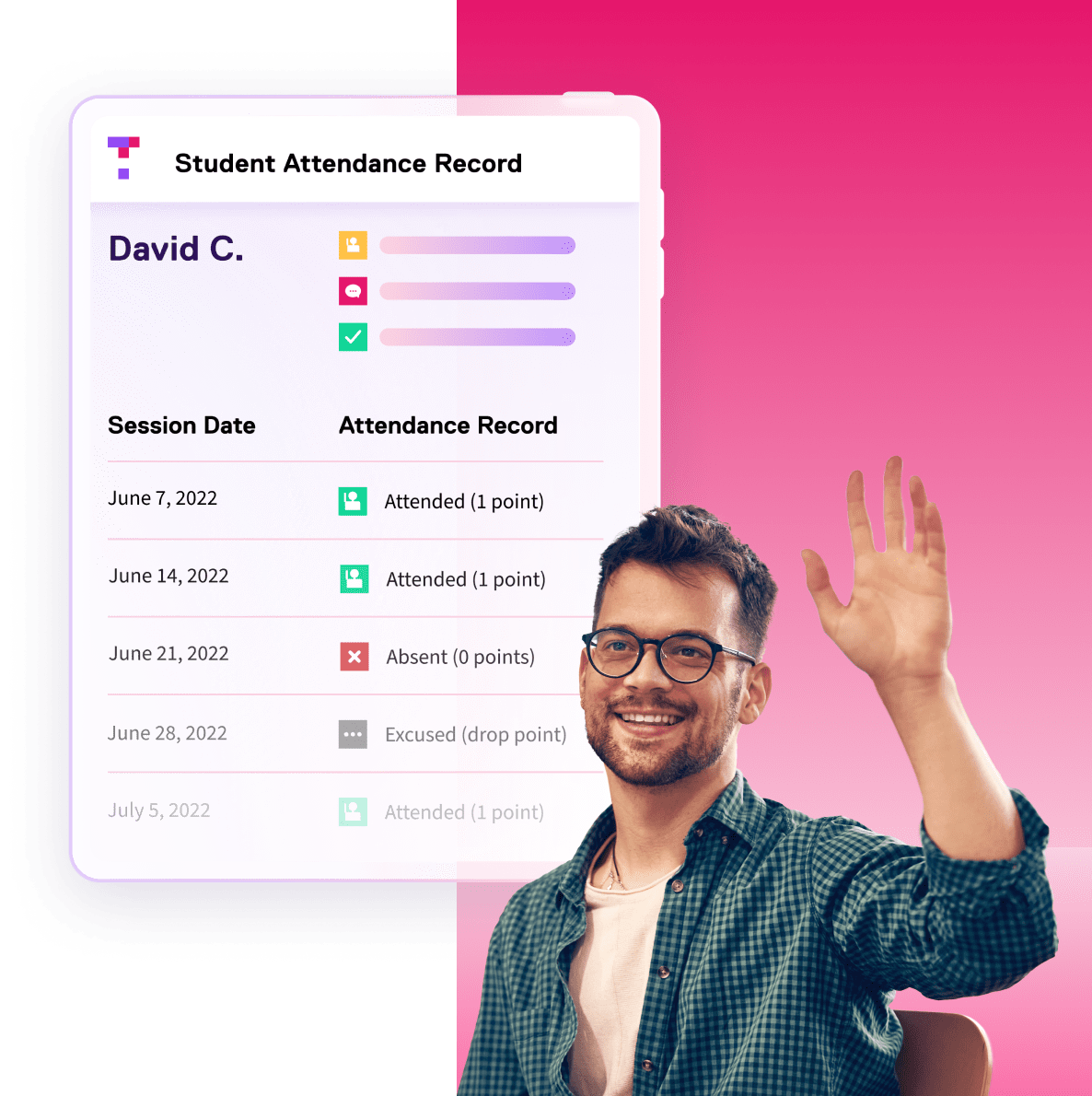
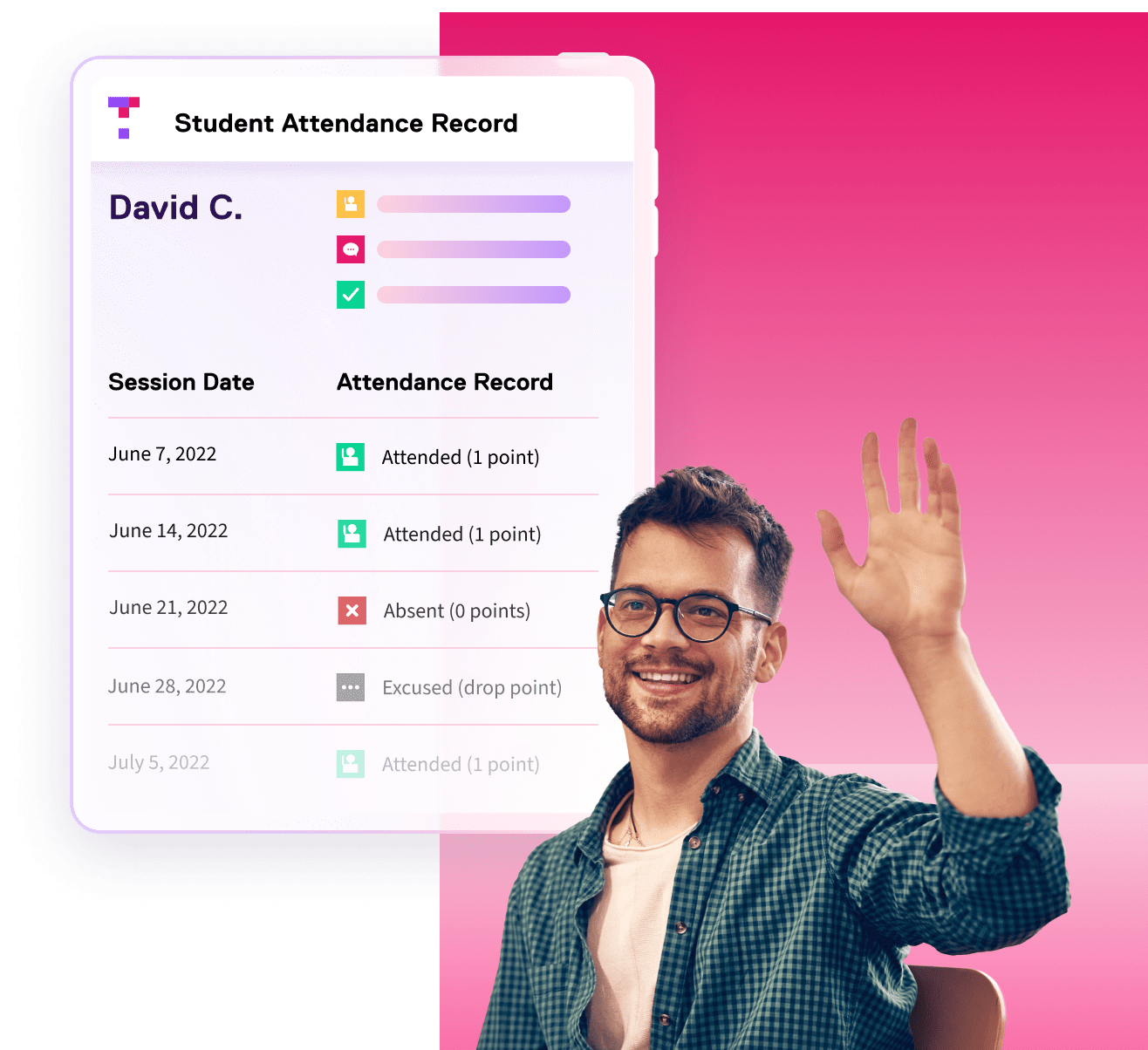
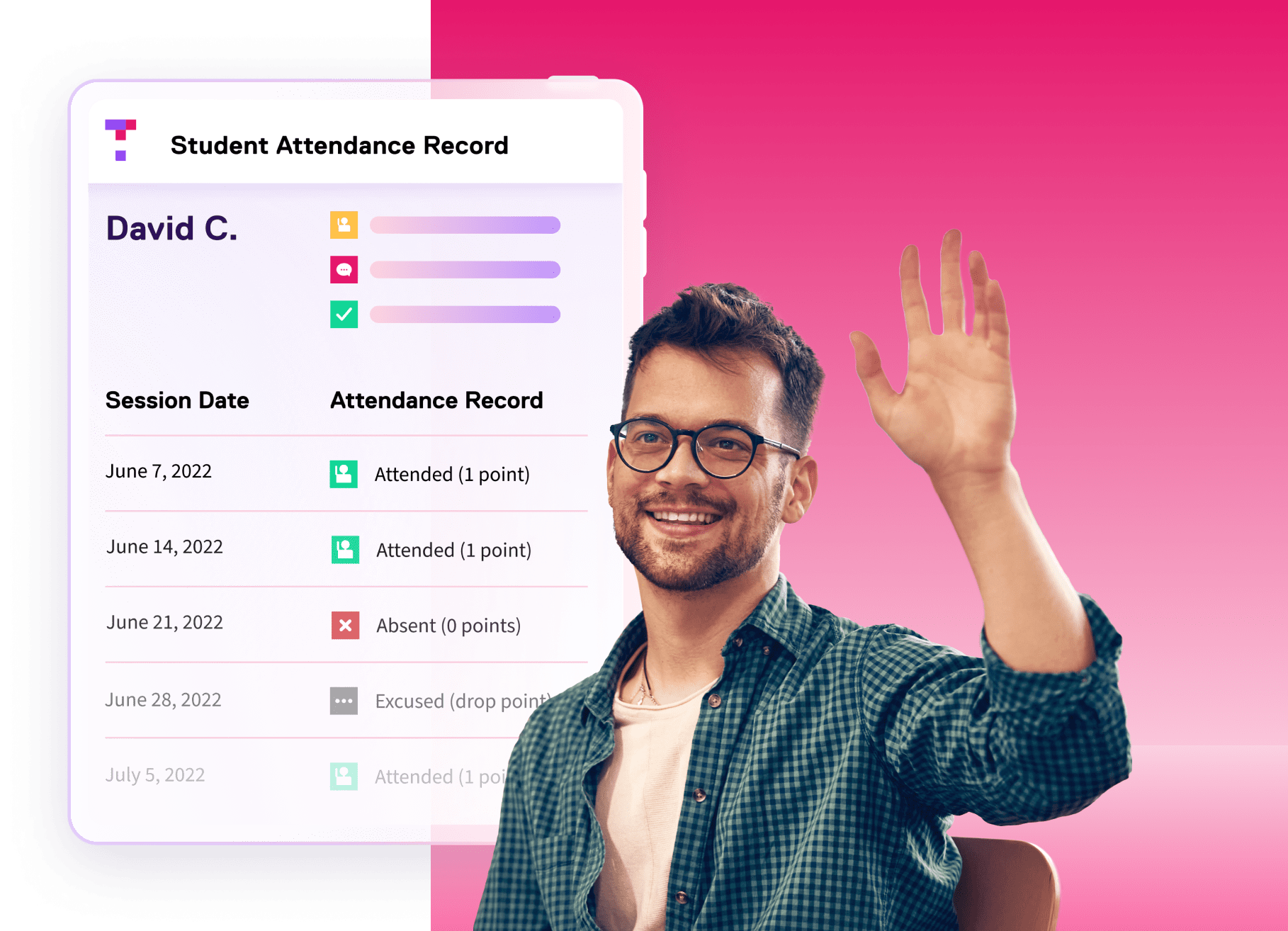
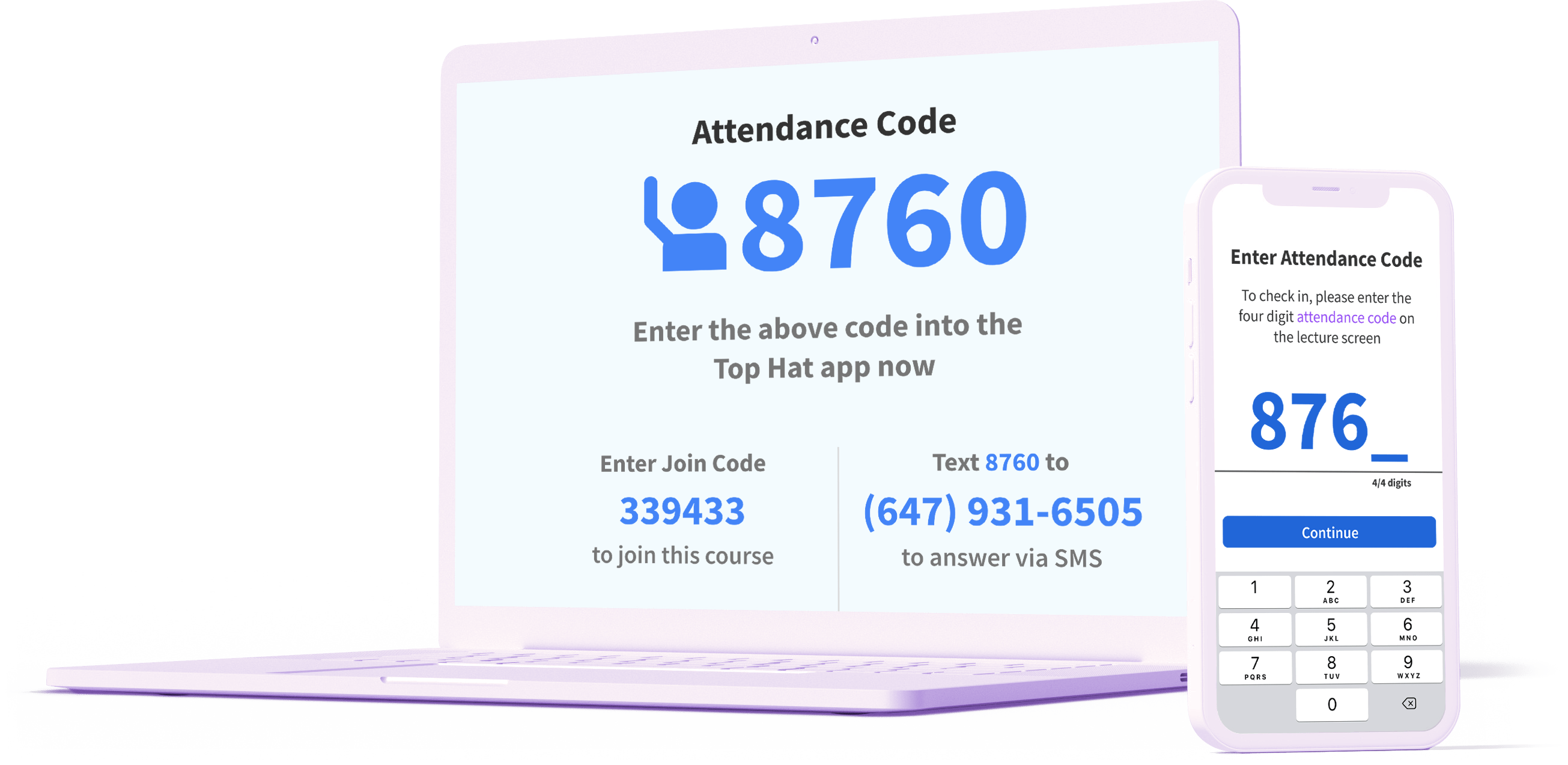
Automated attendance tracking = time saved.
-
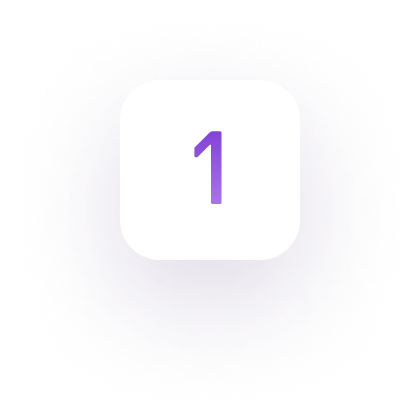
Automate attendance tracking in any in-person or online course so you can spend more time with your students
-
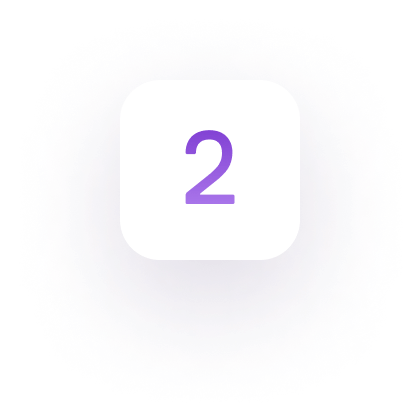
Students easily confirm their attendance using Top Hat or SMS at the start of a lecture
-
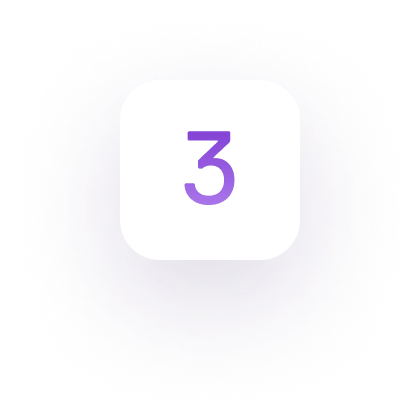
For in-person classes, you can use geolocation technology to verify who’s showing up and who isn’t
Better attendance insights. Better student outcomes.
-
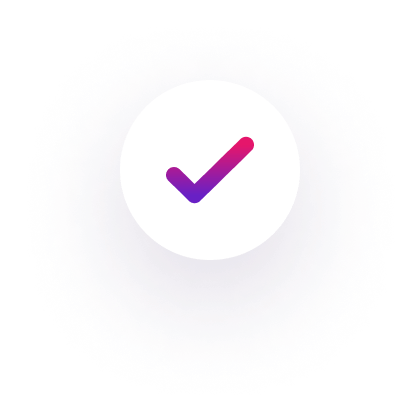
Attendance scores appear immediately in your gradebook alongside assignment and test scores, giving you a holistic view of student participation and performance
-
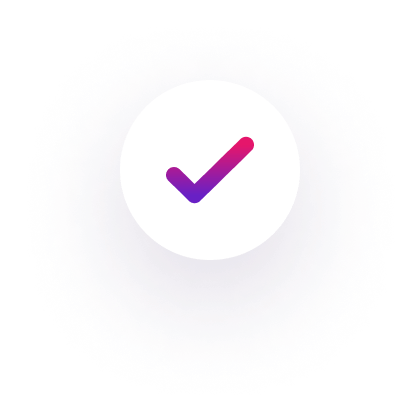
Our student attendance tracker lets you accommodate student absences as needed to make sure no one is unfairly penalized
-
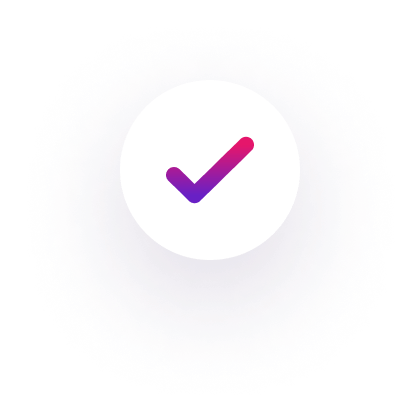
Identify at-risk or chronically absent students by segmenting class attendance data by ‘attended,’ ‘absent,’ or ‘excused’ so you can better support them
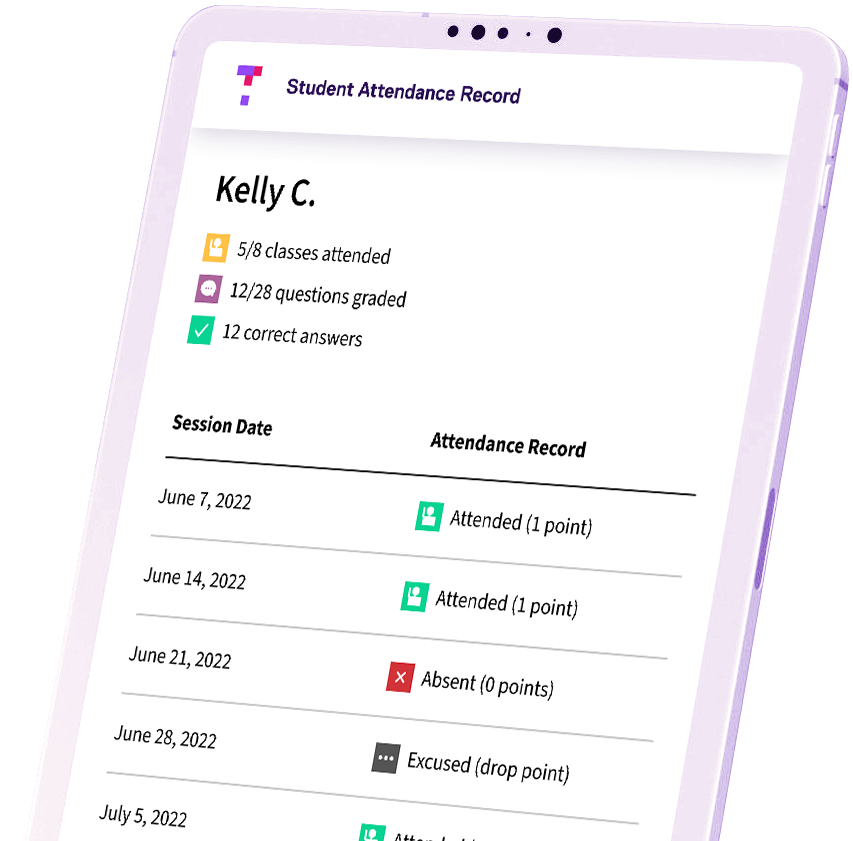
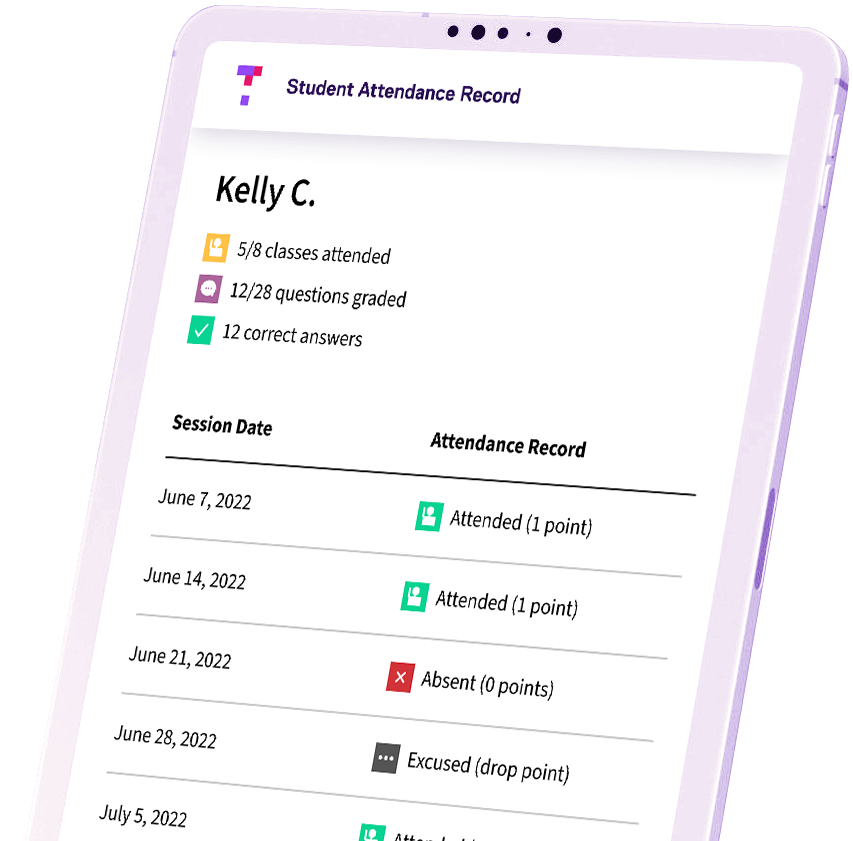
Actionable data for evolving teaching.
-
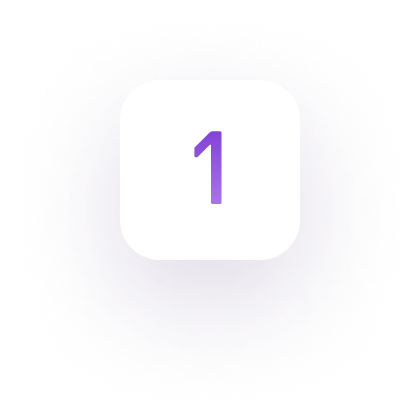
Every interaction in Top Hat leads to actionable data you can use to help students and personalize your teaching
-
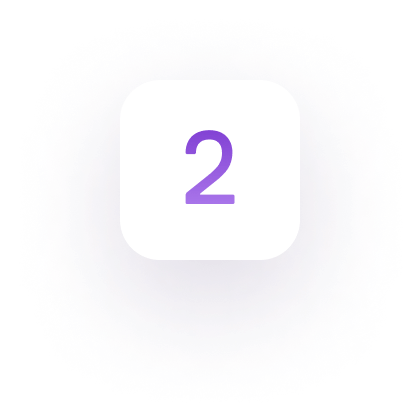
Capture results from graded discussions in the Top Hat gradebook, along with quizzes, polls, and tests
-
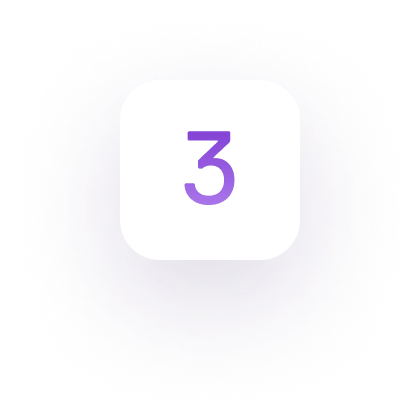
See how your students are responding to material in class and out, so you know who needs extra support
-
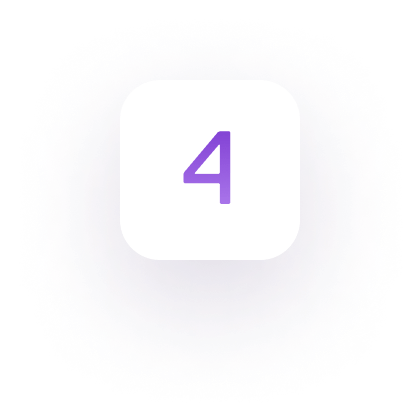
Easily integrate with LMS platforms like Blackboard, Canvas, D2L, Moodle, and Sakai
Tools for teaching, learning, and engaging.
Automated attendance is just one of the many ways Top Hat enables professors to teach with engaging content, tools and activities in online, hybrid or face-to-face classrooms.
Frequently Asked Questions
The best way to track class attendance automatically in Top Hat depends on how you are using our platform during your lecture—but it’s always quick and easy. There are a few different ways in which to initiate an attendance tracking session, but regardless of the journey, the outcome is the same: Top Hat will generate a random 4-digit attendance code that will be displayed on the projected screen in your lecture hall. Students may check-in for attendance by submitting the session's attendance code in the field provided when logged into their Top Hat account using a mobile application (iOS or Android) or web browser, or by texting the attendance code to the SMS response number. A secure, location-based attendance option is also available. Find a detailed explanation in this Support Center article.
Or simply watch this video.
If you are an instructor presenting slides, click on the first slide you'd like to present, and then click on the blue Present button in the upper right-hand corner. From there you can click “Take Attendance” on the presentation launch page to project the 4-digit attendance code. When you’re ready to stop taking attendance, click on the Finish button in the lower right-hand corner of the window. Or, if you want to leave the attendance session open throughout the lecture, click Minimize and keep it open in the lower right-hand corner of the window.
Instructors can also launch attendance at any time during a presentation by clicking on the blue button in the bottom left-hand corner of the screen to open up the slide drawer and then clicking on the yellow attendance button. You can also take attendance on the fly without initiating a slide presentation. Simply click on the blue ‘Create’ button and select Take Attendance.
Once the instructor has displayed or verbally communicated a session’s attendance code to the class, students can confirm their attendance by entering the code where prompted in the Top Hat web or mobile application, or by texting the code to the number provided. Keep in mind that the 4-digit attendance code is different for every attendance session, so if an instructor takes attendance multiple times per class, there will be a different code each time. For more information, see this article in our Support Center.
Top Hat only pings a student’s location when they are participating in a secure attendance session. Students have the option of always allowing their location to be used by Top Hat during attendance sessions or to manually turn it on each time they confirm their attendance. They can adjust this permission setting at any time in the app's Location Access Settings. Secure attendance provides instructors an added degree of certainty when taking attendance by using geolocation. If secure attendance has been enabled, it will be indicated on the screen with the attendance code. For more information, see this article in our Support Center.
Why educators and students love Top Hat.
“I use Top Hat to assign online homework and create in-class interactive activities. Overall, Top Hat lowered the DFW rates and improved student performance in my course.”

Sherif Moussa
Professor, Virginia Commonwealth University
“Top Hat makes me feel more confident that what I am teaching is working well. It definitely keeps students engaged; they are less likely to wander away from the lecture.”

Curtis Izen
Professor, Baruch College
“The entire platform was extremely user friendly; I wish that my entire university used this platform rather than just this one teacher.”

Jay Hyssong
Student, University of Southern Maine