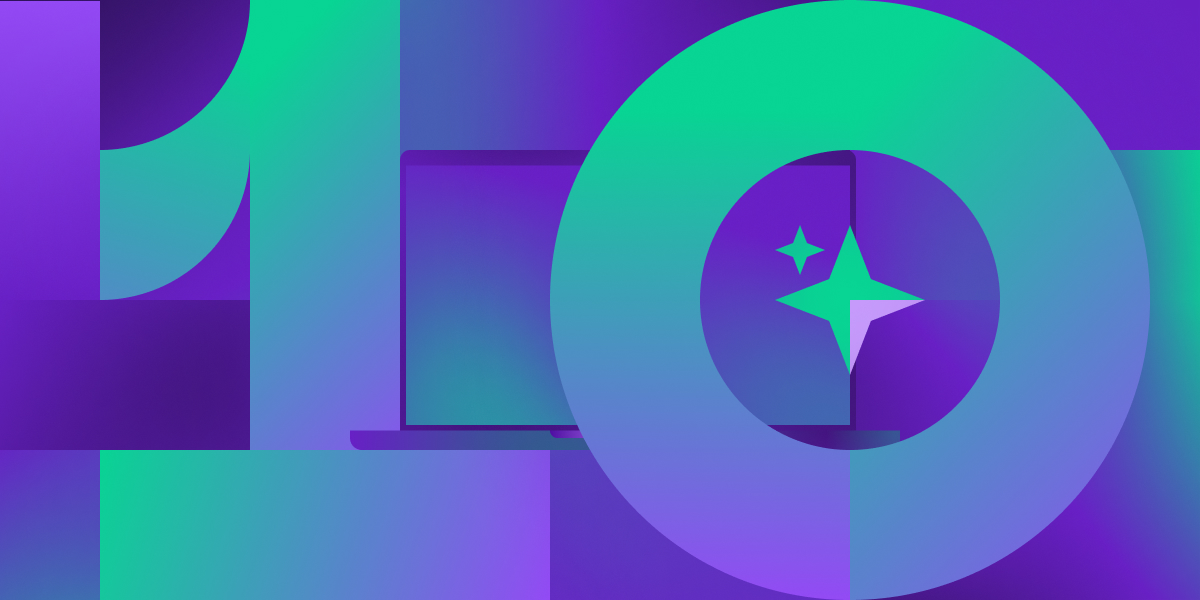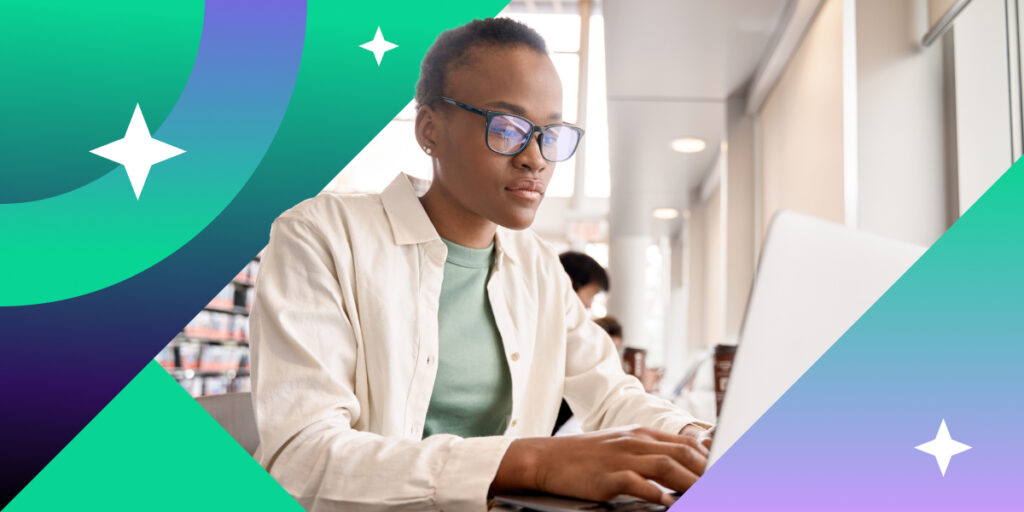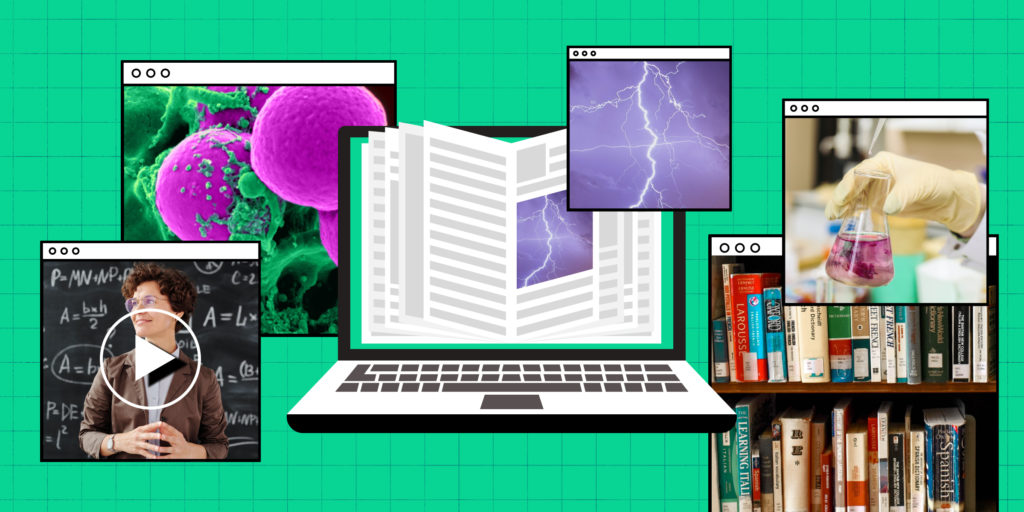What does the future of higher education look like? At Top Hat, we believe engagement, affordability and equity are at the heart of a great classroom experience. That’s why we’re excited to highlight a number of features in our platform and content solutions to empower students and faculty alike. Take a look at these unique capabilities in Top Hat and get ready to level up your lectures, assessments and grading strategy.
→ Free Toolkit: Get strategies, templates and videos for a successful new term
1. Add AI-generated questions to every lecture
Top Hat Ace, our AI-powered assistant, is the latest milestone in our mission to make education more effective, inclusive and accessible. Instructors can use Ace’s Lecture Enhancer to instantly generate assessment questions based on their lecture content. Doing so will spark engagement in class and help educators assess comprehension in the moment. Faculty can even edit generated questions as they see fit, maintaining control over the questions generated. Learn more about our AI-powered Lecture Enhancer here. In addition, educators can save time designing assignments and readings in Top Hat Pages by adding questions automatically generated by Ace.
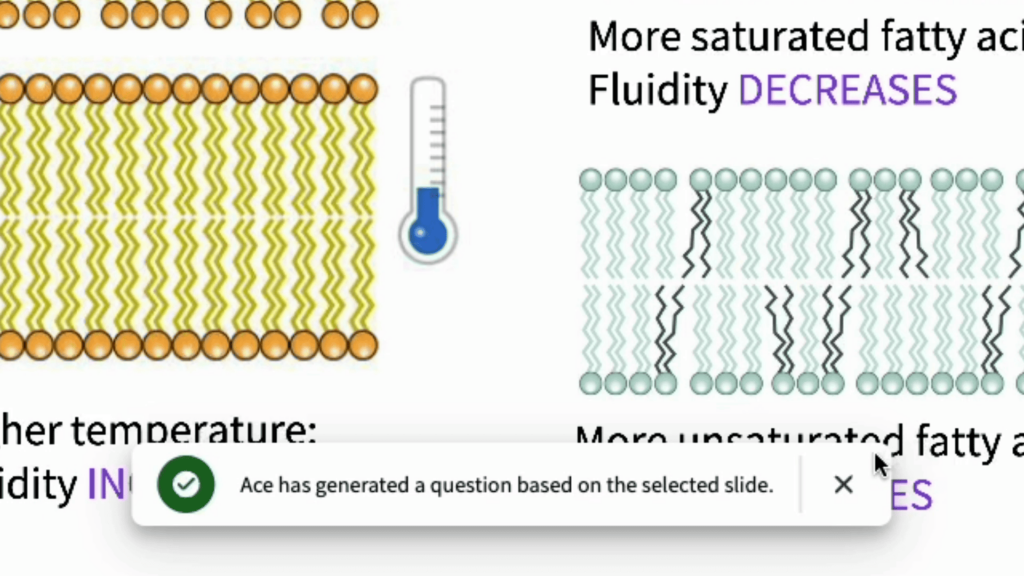
2. Assign homework to specific students
Shore up learning gaps sooner rather than later. With personalized data delivered to your inbox every week, identify which students didn’t answer discussion or poll questions in your lecture and re-assign your PowerPoint slides to this group as homework. This will give students a chance to refresh themselves on your material, which may prove especially beneficial for those who weren’t able to join your class live. Learn more about assigning homework to specific students here. You can also watch the video below as we explore the difference between homework and review mode.
3. Make your discussion and poll questions media-rich
Give students an interactive assessment experience. You may know how to add videos or simulations to your Pages, but you can also directly embed media into your quiz questions. Not only will students get a more dynamic, immersive learning experience, they’ll get an opportunity to consume your course material in a different medium. Plus, using videos in your quiz questions makes for a more engaging alternative to the static Scantron or multiple-choice test. Learn more about using videos in questions or discussions here.
4. Offer line-by-line feedback on document submissions
Enjoy feedback functionality that will be familiar to those who regularly use Google Docs. Using our file submission question, students are able to upload PDFs, lab templates or spreadsheets to Top Hat. Take your feedback to another level by offering annotated comments at various points in PDF or image submissions. This level of detailed commentary allows students to fully understand their own learning gaps, while giving you an opportunity to flag specific areas for improvement in advance of a high-stakes assessment. Learn more about how to leave detailed feedback in PDF file submissions here.
5. Measure comprehension of the same concept over time
If you’re preparing students for an exam and want to check their understanding of tricky concepts multiple times, this feature is for you. Compare student comprehension over a period of your choosing by keeping a record of responses to the same question asked more than once. After enabling this feature, you’ll be able to compare responses submitted on date X with date Y, seeing what percentage of students answered a particular way and letting you adapt your instruction accordingly. Explore how to create multiple question report sessions for your next quiz here. You can also watch our video below to see how to segment question results over time.
6. Annotate your slideshow with whiteboard sketches
Sometimes, visually explaining a new concept can be easier than describing it in words. Top Hat’s Whiteboard Sketch tool allows you to insert blank slides into your slideshow, which you can then draw on in real time. For instance, complement a presentation on mitosis by drawing out the various stages live, answering student questions along the way. This tool doesn’t just allow for richer, more detailed discussions, it ensures students get a visual depiction of challenging concepts before moving on to your next topic. Learn how to embed interactive elements into your slides here.
7. Embed iFrames to create a truly interactive learning experience
Tailor your learning materials to the needs of Generation Z. When creating assessments, homework or customizing chapter readings in Pages, use iFrames to link to media such as podcasts, websites, simulations and GIFs. Open the interactive toolbar in your page, select the iFrame option and paste your desired link in the field. Learn how to embed iFrames in your course content here. You can also watch our video below for guidance on creating course materials using Pages.
8. Use Presenter View to view personal notes and real-time responses
In a single view, get all the information you need to deliver a high-quality presentation. Use Presenter View to get a second screen that’s only accessible to you. View lecture notes that you added into your slide deck and get a live report of students’ responses as they answer questions live. Plus, preview which slide is next—and shift your conversation with students accordingly. Explore the power of Presenter View in helping you deliver an impactful slideshow here.
9. Keep your course textbook fresh and relevant with in-app content updates
Give students a learning experience that mirrors the world around them. Incorporate the latest content updates without losing any customizations in your interactive Top Hat textbook. You’ll be alerted whenever new author-created content is available for your text and will be given a chance to review all updates before accepting or rejecting them. This functionality ensures that educators have access to the latest content when it becomes available, on their own terms. In-app content updates are currently available in beta format for select Top Hat textbooks. Discover how our content enhancements make it easy to keep any textbook up-to-date here.
10. Provide AI-powered study support
Make sure every student has in-the-moment study support. Students can use our AI-powered study assistant to clarify challenging concepts, generate examples of specific topics and quiz themselves in advance of a test. Ace delivers relevant responses built from the context of your uploaded materials, making it easy for students to review lectures and study notes in one place. Read more about our personalized study assistance here. You can also watch the video below for a closer look at our AI-powered study tools.