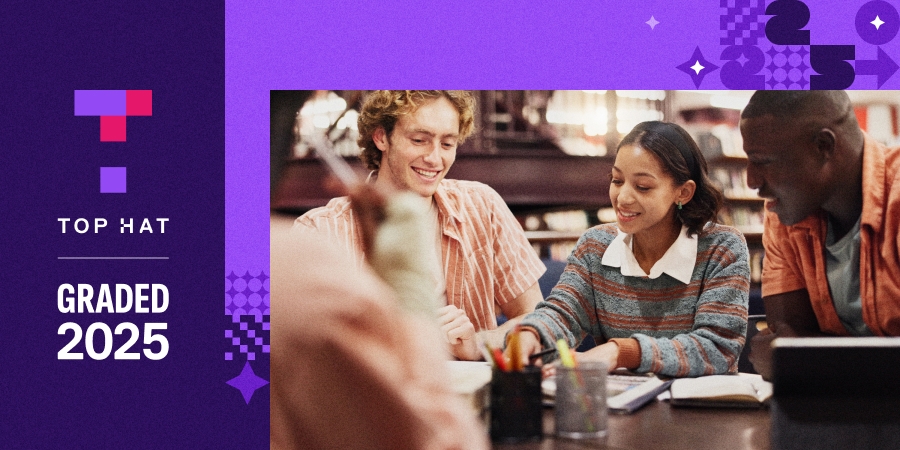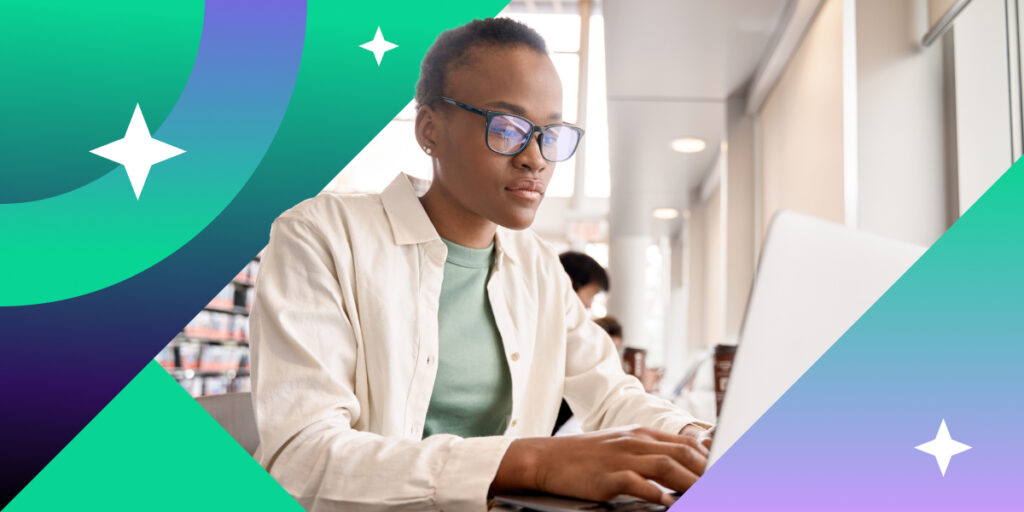With more than two-thirds of all desktop computers using Google Chrome, the world’s most popular browser in some ways has become the Internet, mediating everything we do online. But that doesn’t mean your version of Chrome is the same as anyone else’s. Chrome has nearly 200,000 extensions and apps—software that adds new functionality to the browser—and there are effectively infinite ways to personalize it: with apps, and with Google Chrome extensions for teachers.
The best Google extensions for teachers can streamline research, improve course-planning and even engage students in new ways. As professors are stretched ever thinner, and students more comfortable with technology than ever before, anything that saves time and bridges the tech divide with students can be well worth getting a handle on.
Not every extension has scholarly value (it’s hard to imagine a good use for nCage, which replaces every image on the web with a different headshot of actor Nicholas Cage). But these research, reading and teaching apps for college professors can help make the most of your always scarce time.
So without further ado: 18 of the most useful browser extensions and apps for college professors.
Best Apps for Teachers: Smarter Research
Liner (extension)
Liner allows you to highlight text on webpages, add comments and notes, and organize it all by subject matter. Every time you return to a page, all your notes and highlights will be there, turning the Internet into your own personal library—except one where you can write in the books.
Mercury Reader (extension)
After you’ve loaded an article, click the Mercury button and you’ll see ads, related articles, comments and almost everything else vanish, leaving only the article’s text and images. You can print, adjust typography for easier on-screen readability and share via social media, but that’s it for bells and whistles. It’s perfect for distraction-free reading.
Adblock Plus (extension)
Adblock creates a simpler, cleaner web-browsing experience by eliminating ads, pop-ups, auto-playing video and other intrusions. (Bonus: If you’ve got a slower or older machine, this can really help keep it from getting bogged down if you tend to keep a lot of tabs open at once.)
RSS stands for “really simple syndication.” Most online news sources and many academic journals provide RSS feeds dedicated to specific topics—just download an RSS reader, subscribe to some feeds and you have a clean and easy platform for reading and managing them. Reeder (iOS) and Feedly (iOS/Android) are two of the best.
StayFocusd (extension)
The best thing about the Internet? Everything is at your fingertips. The worst part? Same thing. StayFocusd is like a parental control that the distraction-prone can use on themselves, restricting time on any website, page, game, article, video, etc. In other words, no more dipping into Instagram for five minutes and coming up for air half an hour later.
Pocket, Instapaper (apps)
Both Pocket and Instapaper do more or less the same thing: save articles for offline reading, on desktop or mobile devices. They also go one step further, creating attractively formatted and clutter-free layouts to read in, with adjustable typography and font size. Perfect when you need to take your reading on the road.
Best Apps for Teachers: Time Management
Office Editing for Docs (extension)
This extension allows you to open, edit and save Microsoft Office documents directly in your browser, even if you don’t have Office software installed on your device. It’s not fully featured, so don’t go thinking it will replace your Office suite altogether, but it does the trick in a pinch.
Evernote Clipper (extension)
Clipper corrals all your bookmarks, screenshots and other web-based research into a one-stop repository where you can categorize, annotate and sync them across devices. If you’ve got a desktop folder full of screenshots, or an over-cluttered bookmark tab, this one’s for you.
Save to Google Drive (extension)
Another easy way to take and organize screenshots. A quick click will save whatever is visible in your browser to your Google Drive. But more importantly—and what gives it an advantage over a standard screenshot—is that it will save the entire scroll of the page, including what’s not visible on screen. You can also save specific images and audio and video.
Google Scholar Button (extension)
Rather than load up Google Scholar in a separate tab and awkwardly copy and paste article titles, this extension lets you highlight an article title anywhere you find it online, then simply click the Google Scholar button to immediately generate a pop-up window with links to the article and an exportable citation.
Wunderlist (app)
A simple task-management tool that allows you to create cloud-based to-do lists, accessible on any of your devices. You can categorize lists, create reminders, schedule deadlines and add attachments. And you can share lists with others for easy collaboration—from dividing up a research project to delegating a grocery run.
LastPass (app)
A password manager will remember all your passwords—all you need to remember is one master password, and the manager handles the rest. LastPass is a simple and effective option, generating complex, highly secure passwords for different sites and applications, and auto-filling them as you browse. No more clicking the “forgot password?” button.
Grammarly (extension)
Grammarly has come in for criticism for flattening out authorial voice, but for quick and professional emails, slide decks, presentation materials and the like, it can be tremendously valuable. It checks spelling and grammar, of course, but also scans for tone, clarity and succinctness. And let’s be honest, some people can use help with being succinct.
Zotero, Mendeley, Refworks, EndNote (apps/extensions)
Each of these popular reference management tools include browser integration, allowing users to retrieve a properly formatted reference for journal articles viewed online. If you use any of them, there’s no reason not to install an extension.
Extensity (extensions)
Adding an extension to simplify your extensions might seem counterintuitive. But Extensity keeps apps and extensions off your toolbar, placing them instead in a drop-down menu. Here, you can group apps and extensions by type, and switch off those you use less frequently—they’re still visible, but your standbys are highlighted for quicker navigation.
Best Apps for Teachers: Creative Classroom Collaboration
Loom (extension)
Loom lets you record either your entire screen, or one specific app/tab, while using your computer’s built-in microphone to narrate what you’re doing. Save, edit and share the recordings to create messages for colleagues and students, or practise lessons and tutorials for in-class use.
Hypothesis (extension)
Like Liner, Hypothesis can be used to highlight and annotate web pages and PDFs, but focuses on collaboration and discussion, permitting groups of researchers to turn any website into a collaborative workspace. And it makes studying and teaching online texts a communal experience, allowing professors to interact remotely with individual students or groups within a page or site.
Google Hangouts (extension)
There are plenty of video-conferencing and chat tools out there, but since most of us spend so much of our online lives in a Google environment already, Hangouts is an easy choice to bring everyone under one umbrella for group chats (up to 150 participants) and video calls (up to 30 participants). You can also live-stream presentations and conferences.